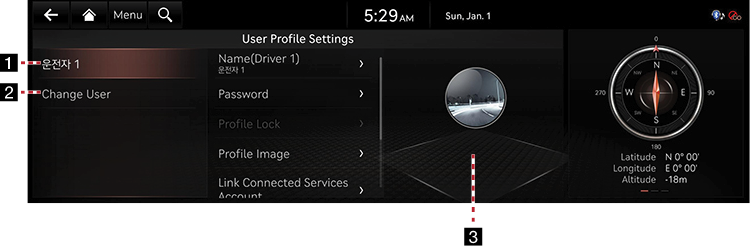User Profile Settings
This menu is used to select one of the three profiles on the system and set each profile.
Press [Setup] > [User Profile] or press [![]() ] on the home screen.
] on the home screen.
|
|
1 Profile name
Displays the profile name applied on the system. Press the profile name itself to change the settings related to profile or reset them.
- [Name]: You can change the profile name that will be applied on the system.
- [Password]: You can set the Password when selecting the profile which is the connected services account.
- [Fingerprint Identification]: By setting your fingerprint, you can use fingerprint identification instead of a password for various convenience functions.
- [Profile Lock]: You can set whether to use a password to access this profile.
- [Profile Image]: Selects an image to be used as a profile.
- [Link Connected Services Account]: You can link to your connected services account for convenient vehicle management and a variety of service benefits.
- [Download Backup File]: Loads the backup file after linking the Connected Service account.
- [Delete Profile]: All saved data and profile settings are deleted, and the system is initialized.
2 Change user
Changes to a different profile. If you change to a different profile, the booting process will start and the safety warning page is displayed.
3 Profile image
Displays the profile image applied on the system.