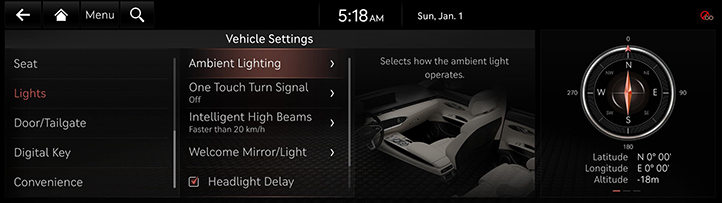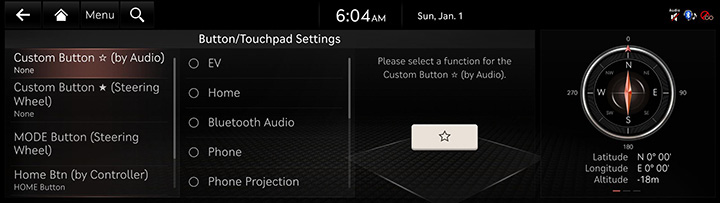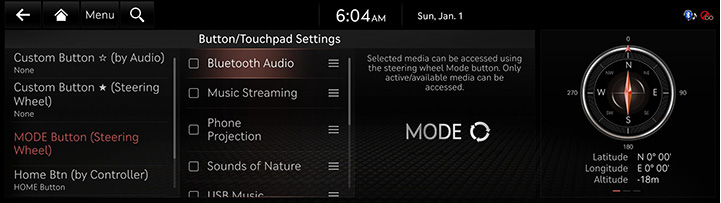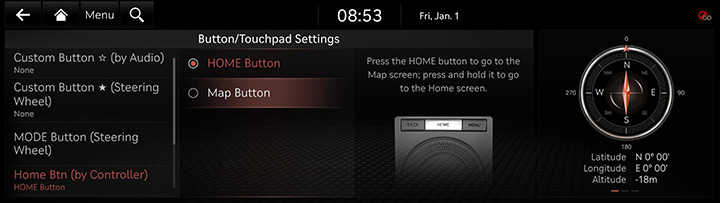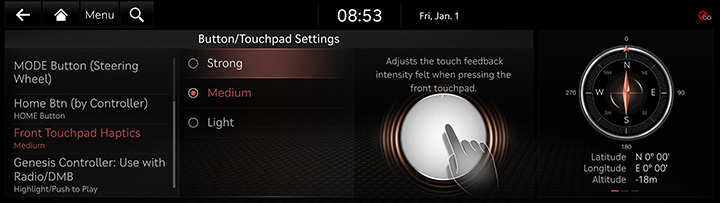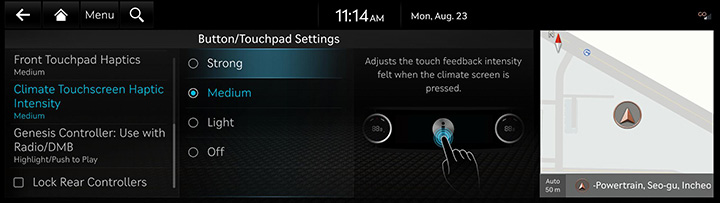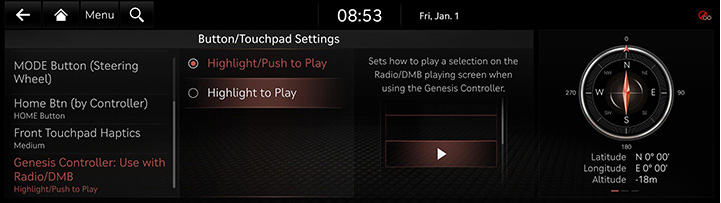Button/Touch Pad settings
The images displayed on this system may differ from actual ones.
Move to Button/Touch Pad Settings screen
You can set button/touch pad Settings Items.
Press [Setup] > [Button/TouchPad] on the home screen. Button/touch pad settings screen is displayed.
|
|
Custom Button K (by Audio)/L (Steering Wheel)
You can set the function you want to execute with the user button.
- On the button/touch pad settings screen, press [Custom Button K (by Audio)/L (Steering Wheel)].
|
|
- Press the desired item.
Mode Button (Steering Wheel)
The selected media can be accessed by pressing the steering wheel mode button. Only active/available media can be accessed.
- On the button/touch pad settings screen, press [MODE Button (Steering Wheel)].
|
|
- Press a desired mode.
Home Btn (by Controller)
Sets the function to be activated when the Home button is pressed briefly.
- On the button/touch pad Setting screen, press the [Home Btn (by Controller)].
|
|
- Press a desired item.
- [HOME Button]: Press the HOME button to go to the Home screen; press and hold it to go to the Map screen.
- [Map Button]: Press the HOME button to go to the Map screen; press and hold it to go to the Home screen.
Front Touchpad Haptics
You can adjust the haptic intensity when pressing the front touch pad.
- On the button/touch pad settings screen, Press [Front Touchpad Haptics].
|
|
- Press a desired item.
Climate Touchscreen Haptic
Adjusts the haptic intensity when pressing the climate touchscreen.
- On the button/touch pad settings screen, Press [Climate Touchscreen Haptic].
|
|
- Press a desired item.
Genesis Controller:Use with Radio/DMB
Sets how to play a selection on the Radio/DMB playing screen when using rotary controller.
- On the button/touch pad settings screen, press the [Genesis Controller:Use with Radio/DMB].
|
|
- Press a desired item.