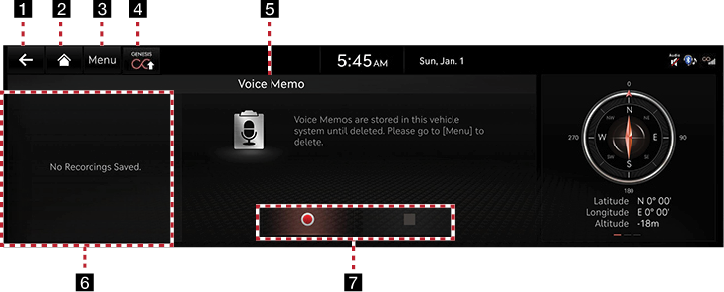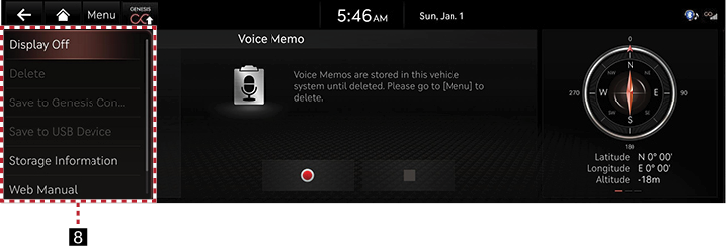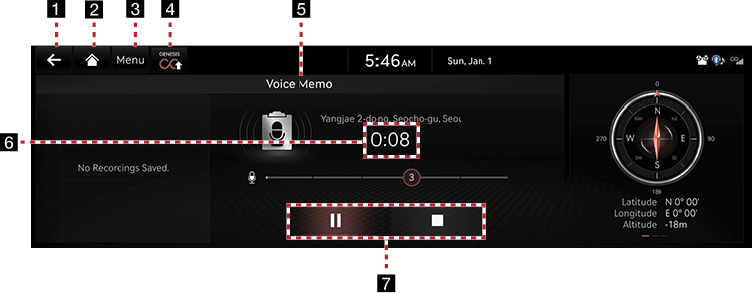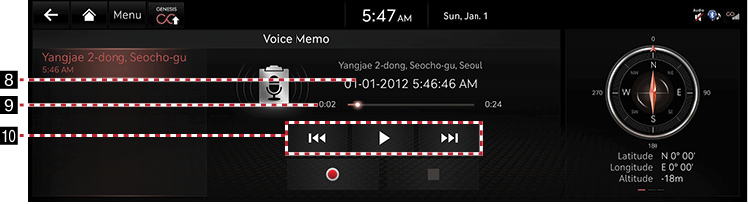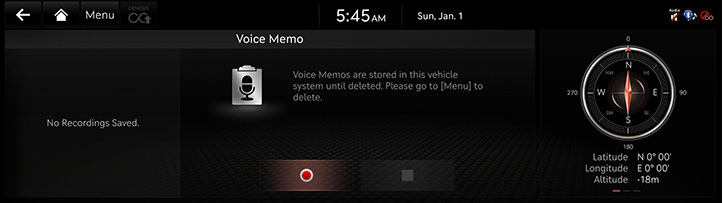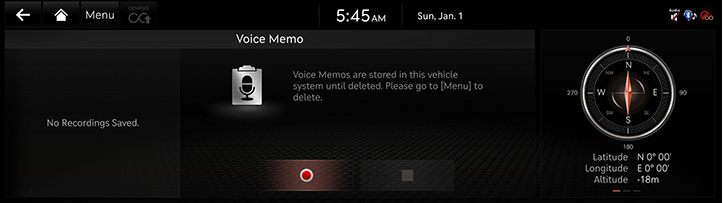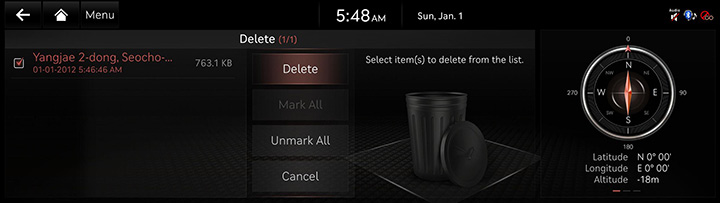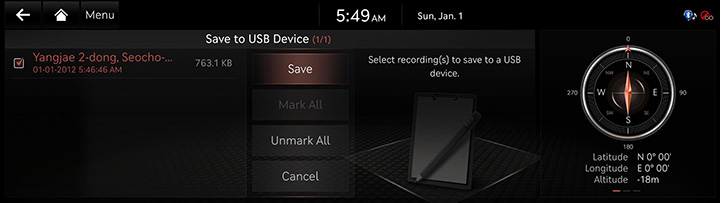Voice Memo
Voice Memo Screen Composition
Voice Memo General Screen Composition
|
|
|
|
1 a
It moves to the home screen or a previous screen.
2 B
Moves to the home screen.
3 Menu
It displays voice memo menu.
4 Saves Genesis Connected Services voice memo
You can check saved recording file in the genesis connected server by MY GENESIS app.
5 Mode Display
It displays currently running mode.
6 Voice Memo List
It displays voice memo list.
7 Voice Memo Control Panel
It controls the functions of start/pause, end and save of voice memo.
8 Display Off
Turns off the screen.
Delete
It moves to the screen where you can delete a voice memo saved in the file list.
Saves Genesis Connected Services voice memo
You can check saved recording file in the genesis connected server by MY GENESIS app.
Save to USB Device
It moves to the screen where you can save a voice memo saved in the file list to USB. When USB is connected, the menu will be activated.
Storage Info
It moves to the screen where you can check storage space information.
Web Manual
Displays the QR code for the manual of corresponding function.
Split screen
Displays split screen selection menu.
Voice Memo Recording and Playback Screen Composition
|
|
|
|
1 a
It moves to the home screen or a previous screen.
2 B
Moves to the home screen.
3 Menu
It displays voice memo menu.
4 Saves Genesis Connected Services voice memo
You can check saved recording file in the genesis connected server by MY GENESIS app.
5 Mode Display
It displays currently running mode.
6 Recording Time Display
It displays current recording time.
7 Voice Memo Control Panel
It controls the functions of start/pause, end and save of voice memo.
8 Playback File Information
It displays the start date/time of the recording of the voice memo being played.
9 Playback Time/Progress Bar
It displays playback time information. When you drag or select a desired part in the progress bar, the voice memo for that part is played.
10 Voice Memo Playback Control Panel
It controls the functions of playback/pause, search, and etc.
Creating a Voice Memo
Getting Started with Voice Memo
- Press [Voice Memo] on the home screen.
|
|
- Press [
 ] on the voice memo screen.
] on the voice memo screen. - Create a voice recording.
Pausing Voice Memo
Press [M] among voice memo.
Ending and Saving of Voice Memo
Press [Z] on the voice memo screen or press [L] on the steering wheel remote control.
|
,Reference |
|
Running Voice Memo
Playback and Pause of Voice Memo
- Select the voice memo you want to play in the voice memo list The relevant voice memo is played.
|
|
- Press [M] to pause the playback of a voice memo.
- Press [d] to resume the playback while a voice memo is paused.
Playing previous/next Voice Memo
|
Location |
Detailed Explanation |
|
Front screen |
Touch [C/V]. |
Forward/Backward Search
Quickly searching for the file being played.
|
Location |
Detailed Explanation |
|
Front screen |
Touch and hold [C/V], and release it to play the part. |
Deleting Voice Memo
- Press [Menu] > [Delete] on the voice memo screen.
|
|
- Select the desired item, Press [Delete] > [Yes].
- [Mark All]: Selects all items.
- [Unmark All]: Unmarks all items.
- [Cancel]: Exits screen.
Saving a Voice Memo to USB Device
- Connect USB to the USB port.
- Press [Menu] > [Save to USB Device] on the voice memo screen.
|
|
- Press a desired item, and then press [Save].
- [Mark All]: Selects all items.
- [Unmark All]: Unmarks all items.
- [Cancel]: Exits screen.
|
,Reference |
|