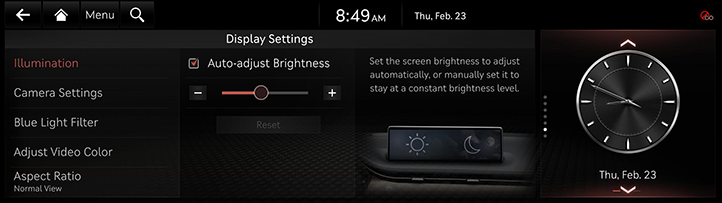Display settings
The images displayed on this system may differ from actual ones.
Press [Setup] > [Display] on the home screen. Display settings screen is displayed.
Illumination
Sets screen brightness mode.
- On the display settings screen, press [Illumination]
|
|
- Select the desired options.
- [Auto-adjust Brightness]: Set the screen brightness to adjust automatically, or manually set it to stay at a constant brightness level.
- [-]/[+]: Press to adjusts the brightness manually.
- [Reset]: Press to reset the illumination settings.
Camera Settings
Sets the properties of the camera.
- On the display settings screen, press [Camera Settings] > [Display Contents].
-
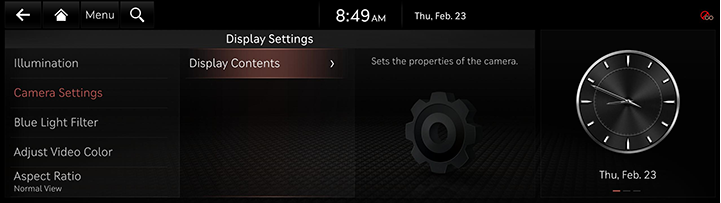
- Select the desired options.
Blue Light Filter
Reduces eye strain by limiting the amount of blue light emitted when outside brightness is low.
- On the display settings screen, press [Blue Light Filter].
|
|
- Press the desired item.
- [Use Blue Light Filter]: Sets Blue Light settings, such as warmth/coolness and time of use.
- [Automatic]: Reduces eye strain by activating the Blue Light Filter automatically based on surrounding brightness.
- [User-Set Time]: Reduces eye strain by activating the Blue Light Filter according to the time set by the user.
Adjust Video Color
During video playing, you can set brightness, contrast and saturation.
- During video playing, press [Adjust Video Color] on the display settings screen.
|
|
- Adjust the desired items.
|
,NOTE |
|
Press [Center] to reset display settings. |
Aspect Ratio
You can select the desired size video screen to enjoy video with sense of realism.
- On the display settings screen, press [Aspect Ratio].
|
|
- Press desired mode.