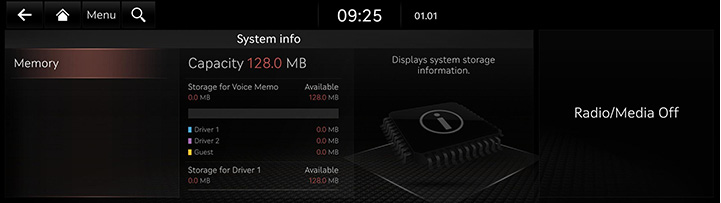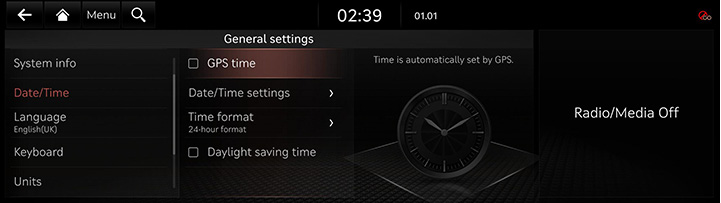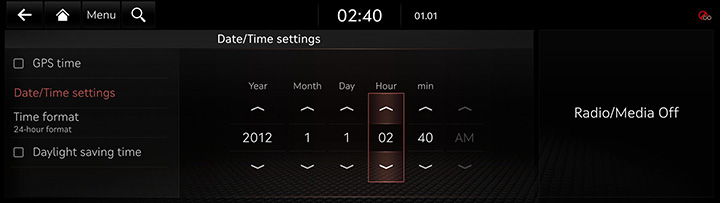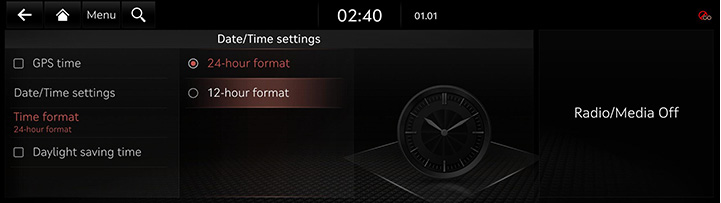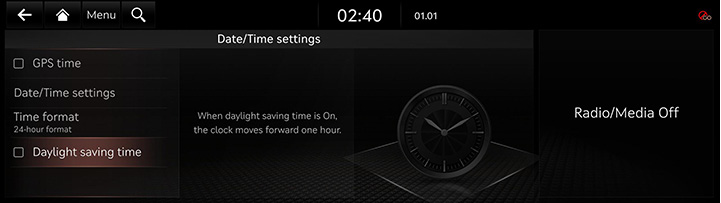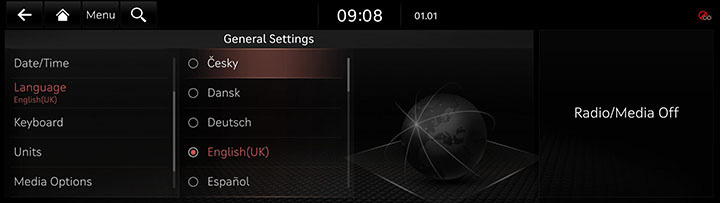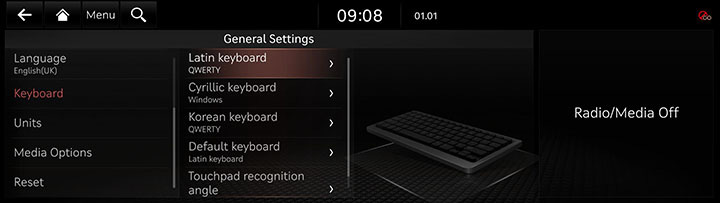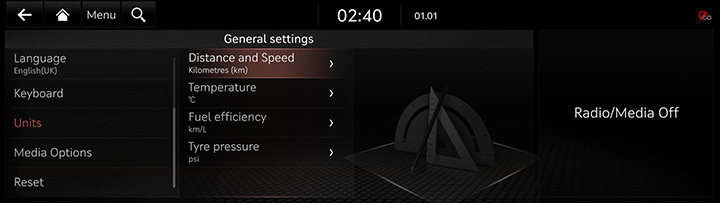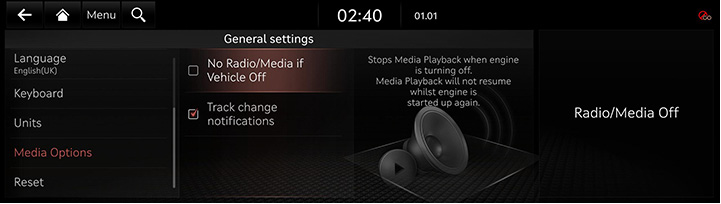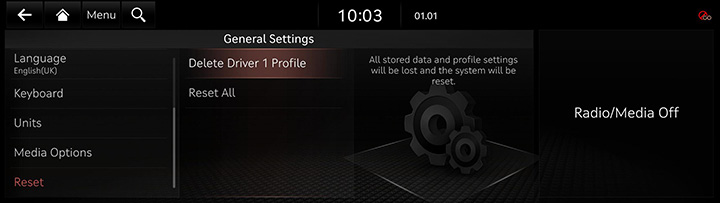General settings
Press [Settings] > [General] on the home screen. General settings screen is displayed.
SW Info/Update
You can see S/W version, FIRMWARE version, NAVI APP version, and MAP version information.
On the general settings screen, press [SW Info/Update].
|
,Note |
|
Software information is applied differently according to the system update time point. |
Update
For supplementation of system software, addition of new functions, and renewal of map, update is needed.
- On the general settings screen, press [SW Info/Update].
- After inserting the USB with the update file, press [Update].
- If you press [Update Now], update is in progress. After completion, system automatically reboots.
|
,Note |
|
System info
The images displayed on this system may differ from actual ones.
Memory
It displays the storage information for voice memo currently used in the system.
- On the general settings screen, press [System info] > [Memory].
|
|
- If the storage space is full, refer to "Deleting voice memo".
Date/Time
The images displayed on this system may differ from actual ones.
GPS time
This menu is used to display time according to the received GPS time.
- On the general settings screen, press [Date/Time] > [GPS time].
|
|
- If [GPS time] button’s left side square box is checked, it is set to GPS time. If [GPS time] button is selected again, GPS time settings is cleared, and [Date/Time settings] menu is activated.
|
,Note |
|
When the GPS Time is turned off, you can set the time manually. |
Date/Time settings
This menu is used to set time applied to the system.
- On the general settings screen, press [Date/Time] > [Date/Time settings].
|
|
- Set the time.
|
,Note |
|
Time settings cannot be used when GPS time is set. To set the time manually, change [GPS time] setting to off, and set the time. |
Time Format
This function is used to convert the digital clock display between 12 hour/24 hour systems.
- On the general settings screen, press [Date/Time] > [Time format].
|
|
- Press the desired time system.
Daylight saving time
This menu is used to turn on/off daylight saving time feature.
On the general settings screen, press [Date/Time] > [Daylight saving time].
|
|
|
,Note |
|
Language
This menu is used to set the language of the system display and voice language.
- On the general settings screen, press [Language].
|
|
- Press the desired language.
Keyboard
This menu is used to change the type of keyboard used within the system for each language.
The set keyboard will be applied to all input modes across the entire system.
- On the general settings screen, press [Keyboard].
|
|
- Press the desired keyboard type.
|
,Note |
|
When you adjust the angle of handwriting and touch gesture recognition based on individual posture, Press [Touchpad recognition angle]. |
Units
This menu is used to change the type of unit used within the system.
- On the general settings screen, press [Units].
|
|
- Press the desired item.
Media Options
- On the general settings screen, press [Media Options].
|
|
- Press the desired item.
- [No Radio/Media if Vehicle Off]: Stops media playback when engine is turning off. Media playback will not resume when engine's started up again.
- [Track change notification]: A brief notification for media changes will be displayed whenever media content changes.
Reset
You can reset user designated settings.
- On the general settings screen, press [Reset].
|
|
- Select the desired item, and then press [Yes].