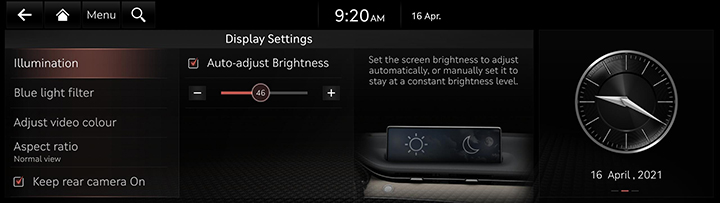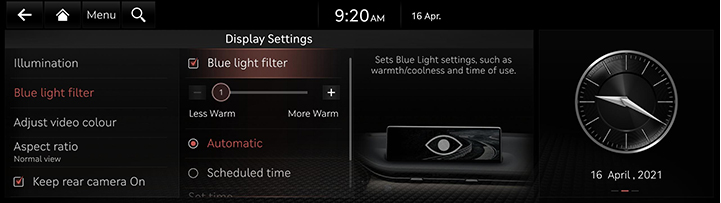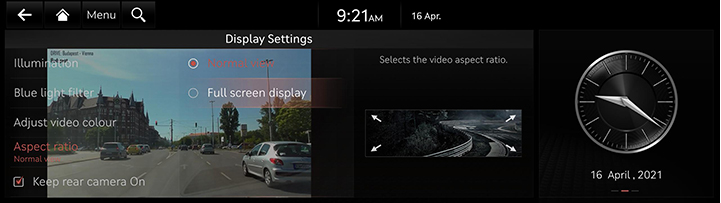Display settings
The images displayed on this system may differ from actual ones.
Press [Settings] > [Display] on the home screen. Display settings screen is displayed.
illumination
Sets screen brightness mode.
- On the display settings screen, press [Illumination].
|
|
- Select the desired options.
- [Auto-adjust Brightness]: Adjusts the brightness automatically according to surrounding brightness.
- [-]/[+]: Press to adjusts the brightness manually.
Blue Light Filter
Reduces eye strain by limiting the amount of blue light emitted when outside brightness is low.
- On the display settings screen, press [Blue light filter].
|
|
- Press the desired item.
- [Blue light filter]: Activates the blue light filter. Adjusts the filter level using the control bar.
- [Automatic]: To reduce eye strain, activates the blue light filter automatically according to surrounding brightness.
- [Scheduled time]: To reduce eye strain, activates the blue light filter according to the time set by the user.
Adjust Color
During video playing, you can set brightness, contrast and saturation.
- During video playing, press [Adjust Color] on the display settings screen.
|
|
- Adjust the desired items.
|
,NOTE |
|
Press [Centre] to reset display settings. |
Aspect Ratio
You can select the desired size video screen to enjoy video with sense of realism.
- On the display settings screen, press [Aspect ratio].
|
|
- Press desired mode.
Keep rear camera On
Keeps the rear camera screen even if reverse released.
When exceeding a certain speed, rear camera screen will be closed.
- On the display settings screen, press [Keep rear camera On].
|
|
- Uncheck [Keep rear camera On] to turn off.