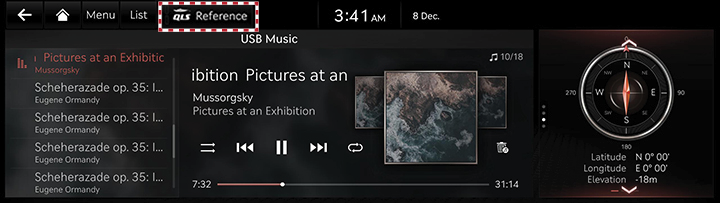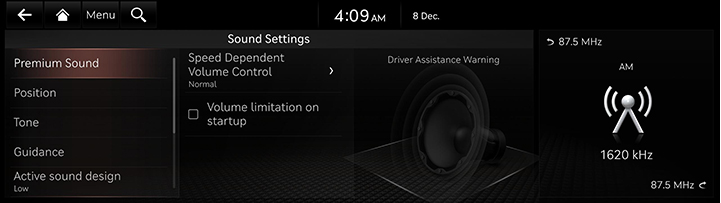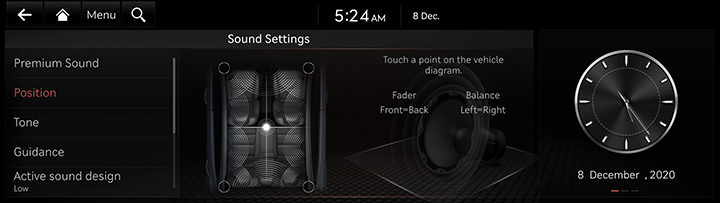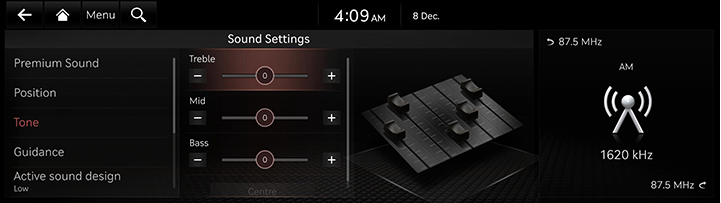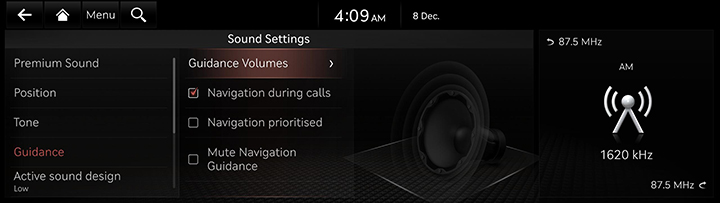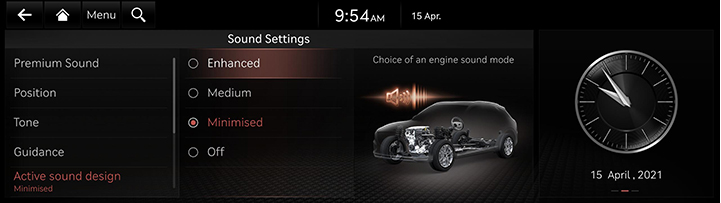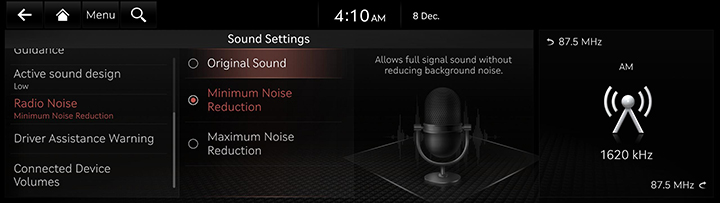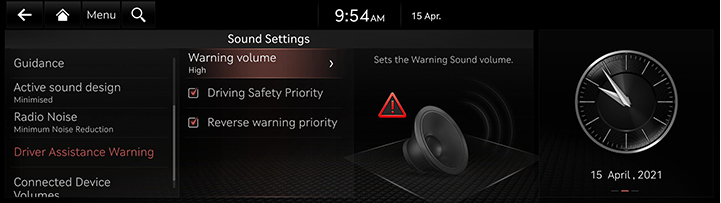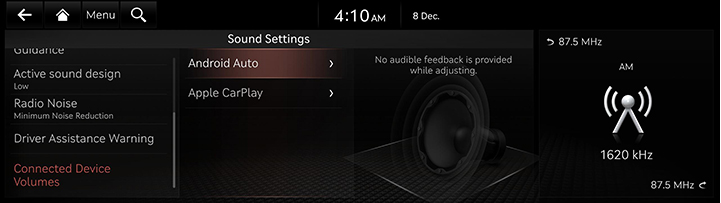Sound settings
The images displayed on this system may differ from actual ones.
Press [Settings] > [Sound] on the home screen.
Sound settings screen is displayed.
Adjusting the sound effect (If equipped)
Press the sound effect button on the media/broadcasting screen to adjust.
|
|
|
,NOTE |
|
Description of sound effect modes by the specification.
QuantumLogic Surround (If equipped)
Delivers various sound effects by classifying the location of each instrument in the recorded sound source.
- [Reference]: Delivers true sound focusing on original sound source.
- [Audience]: Delivers an intimate concert experience where the boundaries of the vehicle seemingly disappear which feels like you are in the audience at a concert.
- [On Stage]: Delivers a surround-sound experience that puts listeners onstage with their favorite artists, placing individual instruments and musical elements throughout the cabin.
|
|
Live Dynamic (If equipped)
By reconstructing the dynamic information of compressed digital audio, it provides various sound effects. It provides three sound effects modes by reconstructing the separated sound signal according to the amount of dynamic change.
- [Reference]: Delivers true sound focusing on original sound source.
- [Natural]: Delivers natural sound through stereo reconstruction of separated sound signal.
- [Concert]: Delivers a sense of space like a concert scene through multi-channel reconstruction.
PREMIUM SOUND
Adjust the rich sound when playing music.
- On the sound settings screen, press [Premium Sound].
|
|
- Press the desired mode.
- [Quantum Logic Surround]:
- [Speed Dependent Volume Control]: Volume is automatically adjusted to vehicle speed.
- [Volume limitation on startup]: Audio volume is automatically limited when starting the system.
Position
- On the sound settings screen, press [Position].
|
|
- Adjust the sound position. Touch a point on the vehicle diagram.
|
,NOTE |
|
Press [Reset] to reset the settings. |
Tone
- On the sound settings screen, press [Tone].
|
|
- Adjust the value of each item.
|
,NOTE |
|
Press [Centre] to reset the audio tune settings. |
Guidance
It adjusts navigation volume.
- On the sound settings screen, press [Guidance].
|
|
- Select the desired items.
- [Guidance Volumes]: Adjusts the volumes of guidance.
- [Navigation during calls]: Plays audio navigation guidance during phone calls.
- [Navigation prioritised]: Lowers all other audio volumes when navigation prompts are playing.
- [Mute Navigation Guidance]: While navigation guidance is playing, pressing the mute button on the steering wheel will mute guidance for 10 seconds.
Active sound design
You can set an engine sound mode.
- On the sound settings screen, press [Active sound design].
|
|
- Press the desired item.
|
,Note |
|
This function may not be supported depending on the vehicle's option. |
Radio noise
Selects the radio noise control option for better sound.
- On the sound settings screen, press [Radio Noise].
|
|
- Select the desired noise reduction option.
DRIVER ASSISTANCE WARNING
You can adjust the option on driver assistance warning.
- On the sound setting screen, press [Driver Assistance Warning].
|
|
- Select the desired item.
- [Warning volume]: Adjusts the volume of the driver assistance warning.
- [Driving Safety Priority]: Lowers all other audio volumes when a driving safety system sounds a warning.
- [Reverse warning priority]: Lowers the audio volumes when the shift lever is set to reverse.
Connected Device Volumes
When using a connected device, adjust the volume of the connected device. (Android Auto, Apple CarPlay)
- On the sound setting screen, press [Connected Device Volumes].
|
|
- Select the desired item.