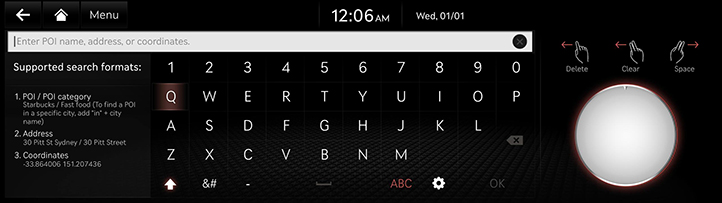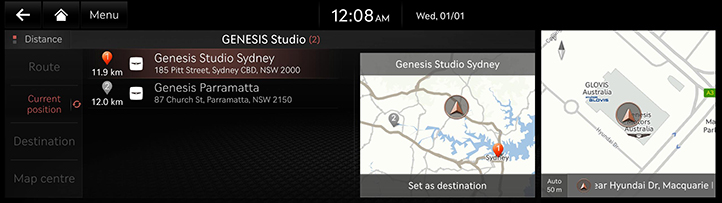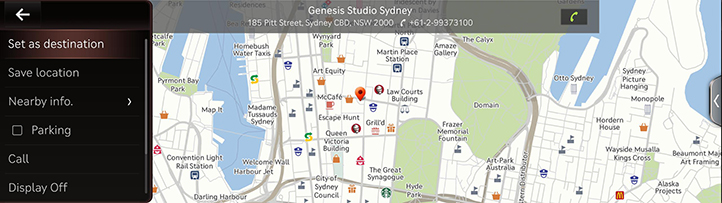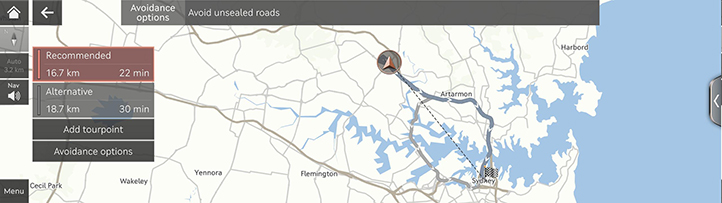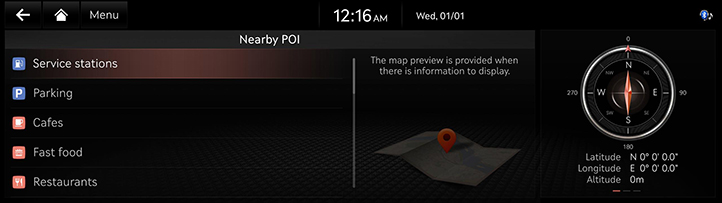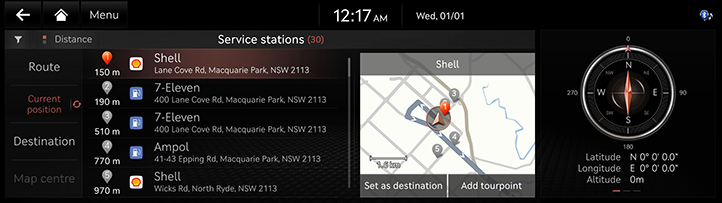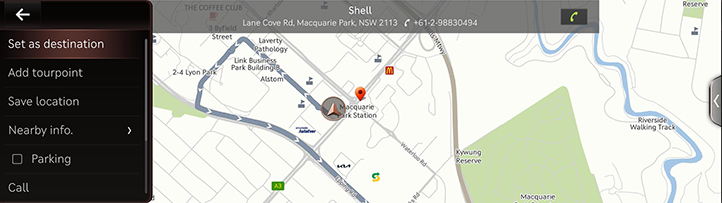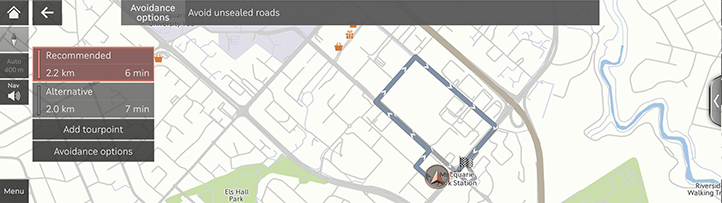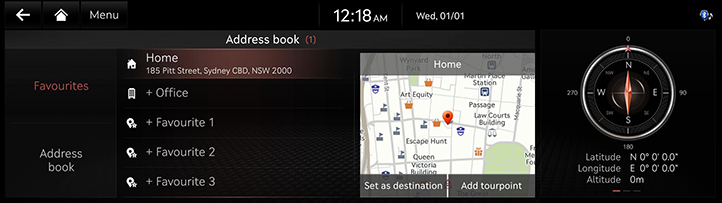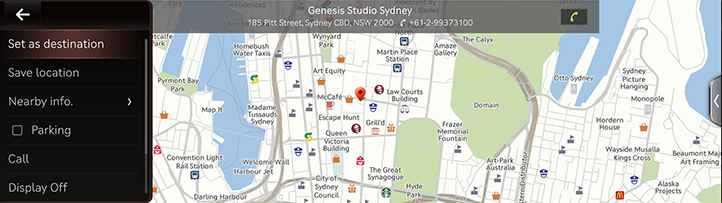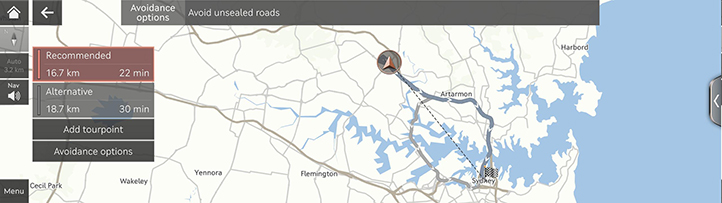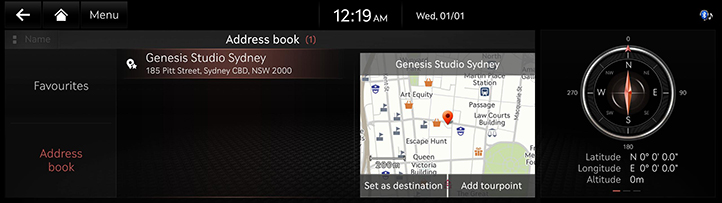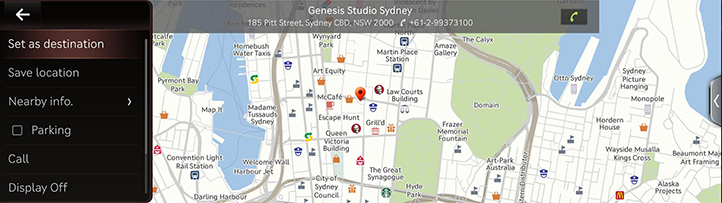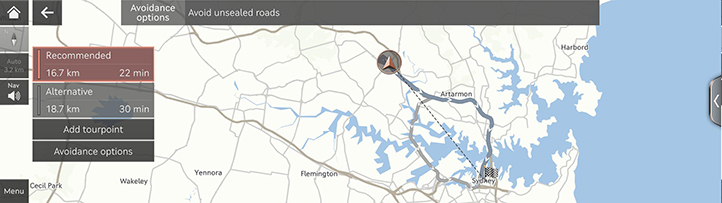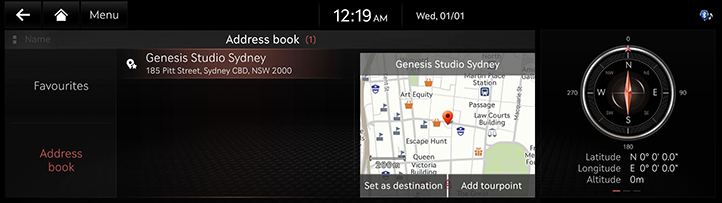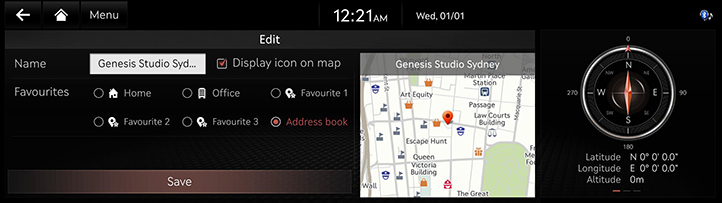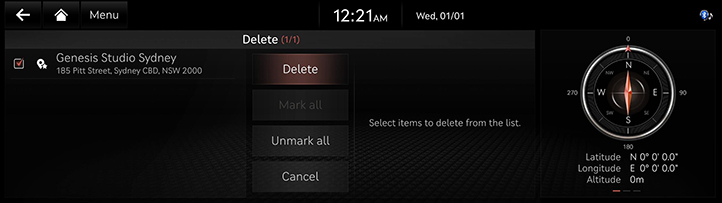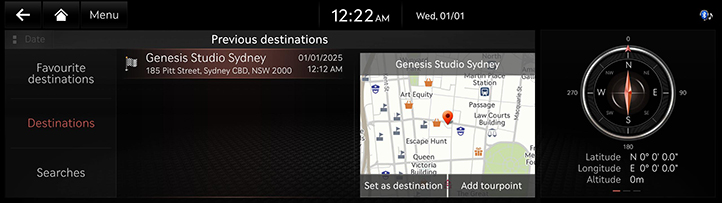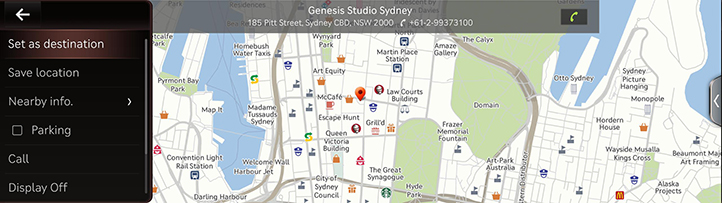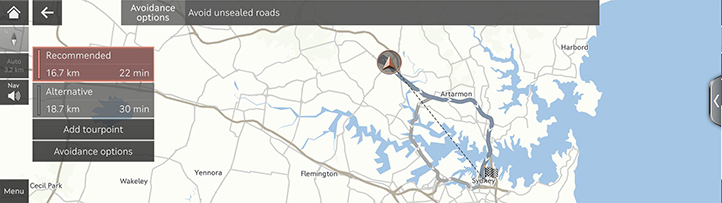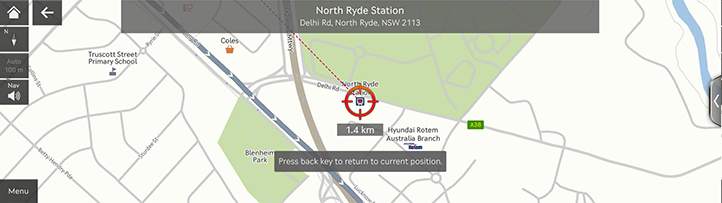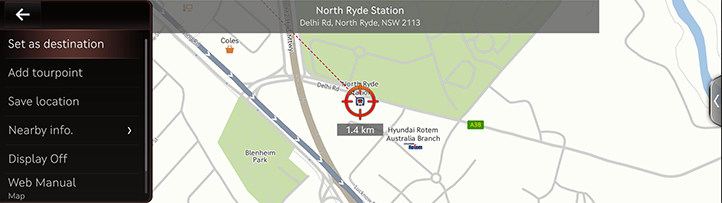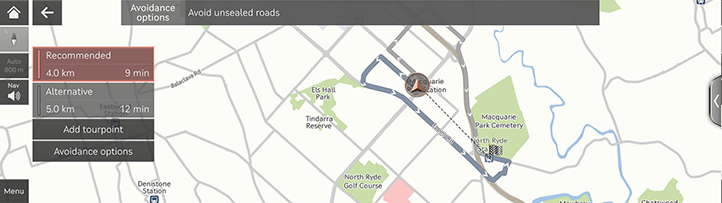Searching for destination
Setting destination by search
Set a destination by entering POI name, address or coordinates.
- Press [Navigation Menu] > [Search] on the home screen.
Or press [h] on the map screen.
|
|
- Enter a keyword and press [OK].
|
|
- Press the desired location on the list.
|
|
- Select a desired button.
- [Set as destination]: Set a destination.
- [Add tourpoint]: Add a tourpoint after setting destination.
- [Save location]: Add the location to the saved places.
- [Nearby info.]: Find a destination by using the nearby POIs or POI category.
- [Parking]: Displays the parking lot around the destination.
- [Call]: Make a phone call. If phone number is not saved or Bluetooth is not connected, the call is not available.
- [Display Off]: Turn off the screen.
- [Web Manual]: Displays the QR code for the manual of corresponding function.
- [Split Screen]: Displays split screen selection menu.
- Press [Set as destination].
|
|
- Select the desired route.
- [Recommended]: Guides the optimal route to the destination by considering the realtime traffic information, distance and cost.
- [Alternative]: Guides the alternative route to the destination.
- [Add tourpoint]: Edit the route by adding a tourpoint.
- [Avoidance options]: Set the route options you want to avoid.
Setting destination by POI
Set a destination through various facility categories.
- Press [Navigation Menu] > [Nearby POI] on the home screen.
|
|
- Press the desired facility.
|
|
- [Route]: Search the facilities around the route.
- [Current position]: Search the facilities around the current location.
- [Destination]: Search the facilities around destination or tourpoint.
- [Map centre]: Search the facilities around the selected location.
- Press the desired location on the list.
|
|
- Select a desired button.
- [Set as destination]: Set a destination.
- [Add tourpoint]: Add a tourpoint after setting destination.
- [Save location]: Add the location to the saved places.
- [Nearby info.]: Find a destination by using the nearby POIs or POI category.
- [Parking]: Displays the parking lot around the destination.
- [Call]: Make a phone call. If phone number is not saved or Bluetooth is not connected, the call is not available.
- [Display Off]: Turn off the screen.
- [Web Manual]: Displays the QR code for the manual of corresponding function.
- [Split Screen]: Displays split screen selection menu.
- Press [Set as destination].
|
|
- Select the desired route.
- [Recommended]: Guides the optimal route to the destination by considering the realtime traffic information, distance and cost.
- [Alternative]: Guides the alternative route to the destination.
- [Add tourpoint]: Edit the route by adding a tourpoint.
- [Avoidance options]: Set the route options you want to avoid.
Setting destination by favourites
Set the favourites as a destination.
- Press [Navigation Menu] > [Address book] on the home screen.
- Press [Favourites].
|
|
- Press the desired location on the list.
|
|
- Select a desired button.
- [Set as destination]: Set a destination.
- [Add tourpoint]: Add a tourpoint after setting destination.
- [Save location]: Add the location to the saved places.
- [Nearby info.]: Find a destination by using the nearby POIs or POI category.
- [Parking]: Displays the parking lot around the destination.
- [Call]: Make a phone call. If phone number is not saved or Bluetooth is not connected, the call is not available.
- [Display Off]: Turn off the screen.
- [Web Manual]: Displays the QR code for the manual of corresponding function.
- [Split Screen]: Displays split screen selection menu.
- Press [Set as destination].
|
|
- Select the desired route.
- [Recommended]: Guides the optimal route to the destination by considering the realtime traffic information, distance and cost.
- [Alternative]: Guides the alternative route to the destination.
- [Add tourpoint]: Edit the route by adding a tourpoint.
- [Avoidance options]: Set the route options you want to avoid.
Setting destination by Address book
Set the saved places as a destination.
- Press [Navigation Menu] > [Address book] on the home screen.
- Press [Address book].
|
|
- Press the desired location on the list.
|
|
- Select a desired button.
- [Set as destination]: Set a destination.
- [Add tourpoint]: Add a tourpoint after setting destination.
- [Save location]: Add the location to the saved places.
- [Nearby info.]: Find a destination by using the nearby POIs or POI category.
- [Parking]: Displays the parking lot around the destination.
- [Call]: Make a phone call. If phone number is not saved or Bluetooth is not connected, the call is not available.
- [Display Off]: Turn off the screen.
- [Web Manual]: Displays the QR code for the manual of corresponding function.
- [Split Screen]: Displays split screen selection menu.
- Press [Set as destination].
|
|
- Select the desired route.
- [Recommended]: Guides the optimal route to the destination by considering the realtime traffic information, distance and cost.
- [Alternative]: Guides the alternative route to the destination.
- [Add tourpoint]: Edit the route by adding a tourpoint.
- [Avoidance options]: Set the route options you want to avoid.
|
,Note |
|
Press [Name] or [Date] on the screen to change the sort method. |
Adding Address book
- Press [Navigation Menu] > [Address book] on the home screen.
- Press [Address book].
|
|
- Press [Menu] > [Add].
- Use search menu to save the place.
- Press [OK].
Editing Address book
- Press [Navigation Menu] > [Address book] on the home screen.
- Press [Address book].
- Press [Menu] > [Edit].
|
|
- Select and edit a desired place.
- [Name]: After editing the name, press [OK].
- [Display icon on map]: Select to display the icon on the map.
- [Favourite]: Select a favourite group to save the location.
- Press [Save].
Deleting Address book
- Press [Navigation Menu] > [Address book] on the home screen.
- Press [Address book].
- Press [Menu] > [Delete].
|
|
- Select the desired place, and press [Delete].
- [Mark all]: Selects all places.
- [Unmark all]: Unmarks all places.
- [Cancel]: Returns to the previous screen.
|
,Note |
|
Managing my data with USB
Importing saved places from USB memory
This function is used to import saved places in a USB memory.
- Connect a USB memory to the USB port.
- Press [Settings] > [Navigation] > [Automated features] > [MY data] > [Import favourites and previous destinations from USB] on the home screen.
- Press [Yes].
- Press [OK], or press [View] to check imported places.
|
,Note |
|
Exporting saved places to USB memory
This function is used to export saved places to a USB memory.
- Connect a USB memory to the USB port.
- Press [Settings] > [Navigation] > [Automated features] > [My data] > [Export favourites and previous destinations to USB] on the home screen.
- Press [Yes].
|
,Note |
|
When you export a saved place to USB, the existing saved place in USB is deleted. |
Setting destination by previous destinations
Set the previous destinations as a destination.
- Press [Navigation Menu] > [Previous destinations] on the home screen.
|
|
- Press the desired location on the list.
|
|
- Select a desired button.
- [Set as destination]: Set a destination.
- [Add tourpoint]: Add a tourpoint after setting destination.
- [Save location]: Add the location to the saved places.
- [Nearby info.]: Find a destination by using the nearby POIs or POI category.
- [Parking]: Displays the parking lot around the destination.
- [Call]: Make a phone call. If phone number is not saved or Bluetooth is not connected, the call is not available.
- [Display Off]: Turn off the screen.
- [Web Manual]: Displays the QR code for the manual of corresponding function.
- [Split Screen]: Displays split screen selection menu.
- Press [Set as destination].
|
|
- Select the desired route.
- [Recommended]: Guides the optimal route to the destination by considering the realtime traffic information, distance and cost.
- [Alternative]: Guides the alternative route to the destination.
- [Add tourpoint]: Edit the route by adding a tourpoint.
- [Avoidance options]: Set the route options you want to avoid.
Setting destination via scroll
Set a destination on the currently displayed map.
- Tap and drag the map screen.
The selected location is displayed on the center of the screen and a scroll mark is displayed.
|
|
- Press [Menu].
|
|
- Select a desired button.
- [Set as destination]: Set a destination.
- [Add tourpoint]: Add a tourpoint after setting destination.
- [Save location]: Add the location to the saved places.
- [Nearby info.]: Find a destination by using the nearby POIs or POI category.
- [Display Off]: Turn off the screen.
- [Web Manual]: Displays the QR code for the manual of corresponding function.
- [Split Screen]: Displays split screen selection menu.
- Press [Set as destination].
|
|
- Select the desired route.
- [Recommended]: Guides the optimal route to the destination by considering the realtime traffic information, distance and cost.
- [Alternative]: Guides the alternative route to the destination.
- [Add tourpoint]: Edit the route by adding a tourpoint.
- [Avoidance options]: Set the route options you want to avoid.
|
,Note |
|